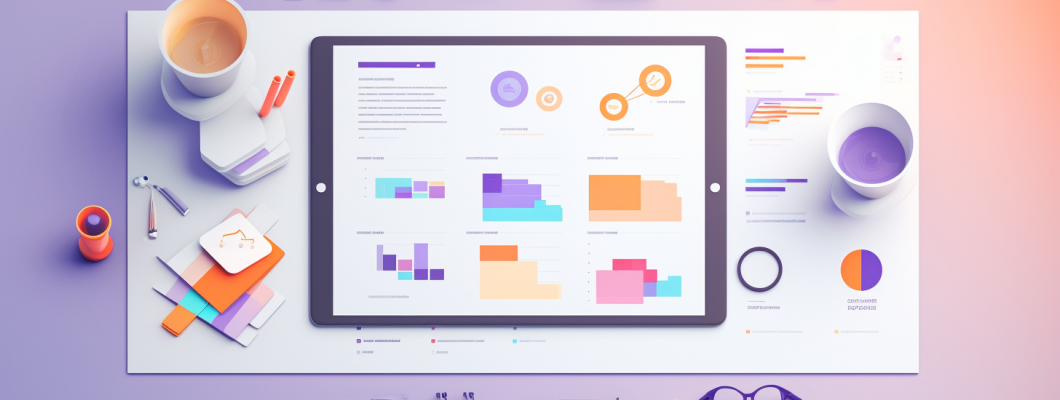
Optimizing Web Applications for Accessibility: A Step-by-Step Guide
In today's digital age, ensuring that web applications are accessible to everyone, including individuals with disabilities, is no longer just a nice-to-have but a crucial requirement. Web accessibility isn't only about legal compliance; it also reflects your commitment to inclusivity and broadens your audience base. By optimizing your web applications for accessibility, you improve usability for all users, enhance SEO, and contribute to a more equitable online experience.
This guide will take you through a step-by-step process to optimize your web application for accessibility, ensuring your digital content can be accessed by people of all abilities.
What is Web Accessibility?
Web accessibility refers to the practice of designing and developing web applications that can be used by individuals with disabilities, including those with visual, auditory, motor, and cognitive impairments. The Web Content Accessibility Guidelines (WCAG) set international standards for web accessibility, focusing on principles like:
- Perceivable: Users should be able to perceive information regardless of their disability.
- Operable: Navigation and interactions must be usable through multiple means, including assistive technologies.
- Understandable: The content must be easy to comprehend.
- Robust: The web application must work with current and future technologies.
Let’s now dive into the step-by-step guide to optimizing web applications for accessibility.
1. Conduct an Accessibility Audit
Before diving into optimizing, it's crucial to understand the current state of your web application's accessibility. Conduct a thorough accessibility audit by:
- Manual testing: Try navigating your web application without a mouse, using only the keyboard. Also, attempt to access your site using a screen reader.
- Automated tools: Use automated accessibility tools like Lighthouse (integrated into Chrome DevTools), WAVE, or Axe to identify potential accessibility issues. These tools can provide you with reports, offering insights into areas like contrast ratios, missing alt text, or navigation problems.
After the audit, you’ll have a clearer picture of what needs improvement.
2. Structure Your Content with Semantic HTML
Using semantic HTML elements properly is a foundational step in making your web application accessible. Semantic elements, such as <header>, <nav>, <main>, <article>, and <footer>, help both users and assistive technologies understand the structure of the content.
- Headings: Ensure that heading tags (H1, H2, H3) are used hierarchically to outline the structure of your content. Screen readers use heading structures to navigate through content efficiently.
- Lists and Tables: Use ordered (<ol>) and unordered (<ul>) lists where appropriate. For tabular data, use the <table> element, and ensure you provide appropriate column headers (<th> tags) for better readability.
3. Ensure Keyboard Navigation is Seamless
Many individuals rely on keyboards instead of a mouse to navigate a website. It’s essential that your web application can be fully navigated using the keyboard alone. Common keyboard accessibility features include:
- Focus management: Ensure all interactive elements, such as links, buttons, and forms, are reachable by using the Tab key. Test to ensure the focus order follows a logical sequence.
- Visible focus indicator: When users navigate through elements, there should be a visible indicator (usually a border or outline) that shows where the focus currently is.
Without proper keyboard support, some users may not be able to interact with your web application at all.
4. Add Alt Text for Images
Alt text (alternative text) provides descriptions for images, allowing screen readers to interpret and convey the image content to visually impaired users. To optimize images for accessibility:
- Informative images: Provide concise yet descriptive alt text that explains the image's content or purpose.
- Decorative images: If an image is purely decorative and doesn’t convey any meaningful content, use an empty alt attribute (alt=""), allowing screen readers to skip it.
Remember, alt text also boosts SEO, making your images more searchable.
5. Optimize Color Contrast and Use of Colors
Good color contrast ensures that text is readable against its background, especially for users with visual impairments or color blindness. According to WCAG guidelines, the minimum contrast ratio for text is 4.5:1 for normal text and 3:1 for large text.
- Check contrast ratios: Use tools like WebAIM’s contrast checker to ensure that your color combinations meet accessibility standards.
- Avoid color as the sole indicator: Avoid using color alone to convey information. For example, if you’re using red text to indicate an error, make sure you provide another visual cue (like an icon or label) to ensure that colorblind users can still understand the message.
6. Provide Accessible Forms
Forms are critical in web applications, and ensuring they’re accessible is crucial for users with disabilities. Here are some best practices for form accessibility:
- Labels for all form elements: Each form input should have a corresponding <label> element. The label should clearly describe the input field, helping screen readers identify its purpose.
- Descriptive error messages: Make sure error messages are easy to spot and understand. Also, link the error message to the specific form element causing the issue.
- Keyboard accessibility: Ensure users can navigate through forms using only the keyboard and that form controls are easy to reach via the Tab key.
7. Make Interactive Elements Accessible
Buttons, links, and interactive elements like sliders and modals are common in web applications. All these elements must be accessible.
- Role attributes: For custom elements (like custom buttons or interactive divs), use ARIA (Accessible Rich Internet Applications) roles to ensure screen readers can understand the purpose of the element.
- Focus management for modals: When modals or pop-ups appear, focus should shift automatically to the modal. Once the modal is closed, the focus should return to the element that triggered the modal.
Ensuring that interactive elements are both accessible and intuitive improves the user experience for everyone.
8. Provide Text Alternatives for Multimedia Content
For multimedia content like videos and audio, provide alternative ways to consume the content.
- Closed captions: Ensure videos have closed captions for users with hearing impairments.
- Transcripts: For audio files, offer transcripts that users can read.
- Audio descriptions: If your video contains important visual content, consider adding audio descriptions that explain what’s happening on screen.
9. Test with Assistive Technologies
Finally, test your web application using assistive technologies like screen readers (e.g., JAWS, NVDA, or VoiceOver). This will give you a sense of how accessible your application truly is. The experience for users relying on assistive technologies should be as smooth as it is for other users.
10. Iterate and Maintain Accessibility
Accessibility isn’t a one-time project. Web applications evolve, and so must your accessibility efforts. Regularly audit your application, keep up with WCAG updates, and ensure that your development process integrates accessibility checks from the outset.
Conclusion
Optimizing your web applications for accessibility benefits not only individuals with disabilities but all users. By following these steps, you can create a more inclusive experience that boosts usability, expands your reach, and enhances your overall web presence. Remember, accessibility is an ongoing process that requires commitment, but the benefits it brings to your web application—and society—are invaluable.

Leave a Comment