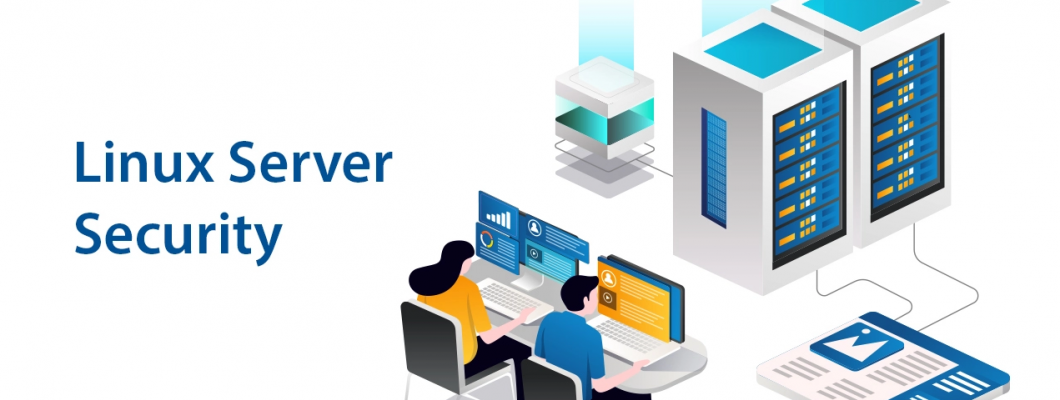
Securing your Linux environment is essential to safeguarding your web application from cyber threats. A well-configured and protected server helps ensure data integrity, confidentiality, and availability, reducing the risk of breaches, malware, and unauthorized access. Implementing strong security measures not only protects sensitive data but also enhances the overall performance and reliability of your web application.
To build a secure Linux environment, you must start with a minimal installation, keeping only essential services active. Regularly updating your system and software patches prevents vulnerabilities from being exploited. Configuring a robust firewall and intrusion detection system (IDS) strengthens your server’s defense against malicious attacks.
User management and access control are also critical—limit privileges using the principle of least privilege (PoLP) and enforce strong authentication methods such as SSH key-based login. Encrypting data at rest and in transit using SSL/TLS ensures secure communication between servers and users.
Additionally, implementing log monitoring and automated security audits helps detect and mitigate threats proactively. Backup strategies, disaster recovery plans, and regular security assessments further enhance your server’s resilience.
By following these best practices, you can establish a secure and reliable Linux environment for your web application, minimizing security risks and ensuring optimal performance.
1. Choose a Secure Linux Distribution
Not all Linux distributions are created equal when it comes to security. Some of the most secure distributions for web hosting include:
Ubuntu Server (LTS) – Regular security updates and a strong support community.
CentOS Stream – A stable and secure option for enterprise hosting.
Debian – Known for its security and stability.
AlmaLinux/Rocky Linux – Reliable replacements for CentOS with long-term security support.
2. Keep Your System Updated
Regular updates ensure your system is protected from the latest vulnerabilities. Use the following commands to update your system:
sudo apt update && sudo apt upgrade -y # Ubuntu/Debian
sudo dnf update -y # CentOS/AlmaLinux/Rocky Linux
Enable automatic security updates:
sudo apt install unattended-upgrades -y # Ubuntu/Debian
3. Configure a Firewall
A firewall controls inbound and outbound traffic. Use UFW (Uncomplicated Firewall) for
Ubuntu/Debian:
sudo ufw allow OpenSSH
sudo ufw enable
For CentOS and similar distributions, use firewalld:
sudo systemctl enable firewalld --now
sudo firewall-cmd --permanent --add-service=http
sudo firewall-cmd --permanent --add-service=https
sudo firewall-cmd --reload
4. Use SSH Key Authentication
Disabling password-based logins and using SSH keys improves security. Generate an SSH key
pair on your local machine:
ssh-keygen -t rsa -b 4096
Copy the public key to the server:
ssh-copy-id user@your-server-ip
Then, disable password authentication in /etc/ssh/sshd_config:
sudo nano /etc/ssh/sshd_config
Set the following:
PasswordAuthentication no
PermitRootLogin no
Restart SSH:
sudo systemctl restart ssh
5. Install Fail2Ban to Prevent Brute Force Attacks
Fail2Ban helps prevent brute-force login attempts. Install and enable it:
sudo apt install fail2ban -y # Ubuntu/Debian
sudo dnf install fail2ban -y # CentOS/AlmaLinux/Rocky Linux
Start and enable the service:
sudo systemctl enable --now fail2ban
6. Secure File and Directory Permissions
Set proper permissions for critical files:
chmod 600 ~/.ssh/authorized_keys
chmod 700 ~/.ssh
For web directories, adjust ownership:
chown -R www-data:www-data /var/www/html # Apache
chown -R nginx:nginx /usr/share/nginx/html # Nginx
7. Enable SELinux or AppArmor
Security-enhanced Linux (SELinux) and AppArmor restrict unauthorized access. Enable them:
sudo setenforce 1 # SELinux (CentOS, RHEL, AlmaLinux)
sudo aa-enforce /etc/apparmor.d/* # AppArmor (Ubuntu)
8. Use a Web Application Firewall (WAF)
A Web Application Firewall (WAF) provides an additional security layer. Popular choices include:
ModSecurity (For Apache and Nginx)
Cloudflare WAF (Cloud-based protection)
To install ModSecurity:
sudo apt install libapache2-mod-security2 -y # Apache
sudo apt install modsecurity -y # Nginx
9. Enable HTTPS with SSL/TLS
Secure your web traffic with Let's Encrypt SSL:
sudo apt install certbot python3-certbot-apache -y # Apache
sudo apt install certbot python3-certbot-nginx -y # Nginx
sudo certbot --apache # For Apache
sudo certbot --nginx # For Nginx
10. Monitor Server Logs and Security Alerts
Monitoring logs helps detect and prevent security issues:
tail -f /var/log/auth.log # Ubuntu/Debian
tail -f /var/log/secure # CentOS/RHEL
Use Logwatch for daily security reports:
sudo apt install logwatch -y # Ubuntu/Debian
sudo dnf install logwatch -y # CentOS/AlmaLinux
Conclusion
Creating a secure Linux environment for your web application requires multiple layers of protection. Start by selecting a secure Linux distribution, then enable firewalls to filter traffic and SSH key authentication for secure access. Regularly update packages, configure intrusion detection systems, and monitor security logs to detect threats early. Implement least privilege principles and use tools like Fail2Ban to prevent brute-force attacks. By following these best practices, you can strengthen your server’s security, reduce vulnerabilities, and protect sensitive data, ensuring a robust and resilient infrastructure for your web application.

Leave a Comment